Threat Name:
RecipeSearch Toolbar
Category
Browser Hijacker
Target
Invades Privacy
Threat Level
Moderate
Removal
Easy
Problem
RecipeSearch Toolbar is a browser hijacker. It attacks Chrome, Firefox, Edge, Internet Explorer browsers and hijacks their homepage, new tab, and default search engine to display malicious ads.
Symptoms
RecipeSearch Toolbar sets itself as your homepage, new tab, and default search engine. When you open your browser or search something it shows on the browser. It doesn't go away.even if you change the settings.
Solution
To remove RecipeSearch Toolbar follow this guide. You can also remove it and other PUP from your computer with MalwareFox antimalware. It searches and removes all adware, PUP, and Trojans from your computer.
RecipeSearch Toolbar has to be removed from the system because it is a computer infection which degrades the computer speed and its performance. These are named as web browser hijacker and comes under Potentially Unwanted Program (PUP).
This browser hijacker includes various features that will modify the default or custom settings of the browser including the home page, search settings and in some cases will modify Internet Explorer’s load time threshold, place a lock file within Firefox to prevent competing software from changing its settings as well as disable the browser’s Content Security Policy in order to allow for cross site scripting of the plugin.

How RecipeSearch Toolbar gets into your Computer?
RecipeSearch Toolbar uses software bundling to enter in your computer. The makers of this hijacks bundles it with other free and pirated software on the internet. When you download and install such software it also gets installed on your computer. It is a good idea to pay attention to the installation steps, sometimes, it display preselected terms & condition page. You can deselect it and avoid this hijacker from ruining your peace.
What are the Potential Dangers to Not Remove RecipeSearch Toolbar Redirect?
Ruined Browsing Experience
RecipeSearch Toolbar changes your homepage and default search engine. This hijacker alters your search results with malicious product links. It displays different ads on the search result page also. These ads redirect you to malicious pages. Overall it ruins your browsing experience.
Personal Information Theft
RecipeSearch Toolbar tracks user’s personal information like IP Address, Geo Location, Search Query, Browsing History, and the content on the pages. This information is used to serve targeted ads on the computer. This information is also sold to the third party clients to generate revenue.
Malicious Search Results
RecipeSearch Toolbar tracks your browsing history and search queries. The search result displayed on the result page is not usual. It alters the results and shows different malicious ads on the result page. These ads redirect you to the pages that may contain the more severe threat to your computer. So it is a good idea to remove this extension from all your browsers right now.
How to Remove RecipeSearch Toolbar Redirect from your Browser?
Manually Remove RecipeSearch Toolbar Redirect from your Computer
Manually Remove RecipeSearch Toolbar from your Computer Completely
Uninstall Unwanted Programs from your Computer
- WINDOWS 10
- wINDOWS 8 / 8.1
- WINDOWS 7 / VISTA
Step 1 - Click on the Start button and Choose the Control Panel.
In the Programs section, choose to Uninstall a Program Option.

Step 2 - Now, in a new window, you will see the list of all installed programs. Look out for any recently installed potentially unwanted programs (PUP). Select them and click on Uninstall button. Follow the instruction to uninstall the program.

Remove RecipeSearch Toolbar from Browsers
- gOOGLE CHROME
- MOZILLA FIREFOX
- INTERNET EXPLORER
Delete Malicious Extension from Internet Explorer
Reset Internet Explorer to Remove RecipeSearch Toolbar
Automatically Remove RecipeSearch Toolbar from your Computer
You have seen the manual process of RecipeSearch Toolbar removal. Undoubtedly, it was not easy. Here I am suggesting you to use an automatic tool to do this task in less than 5 minutes. This software program is called MalwareFox, it automatically detects malware like RecipeSearch Toolbar and removes it from your computer. Enabling its real-time protection to keep you protected against all type of malware.
Step 1- Install MalwareFox on your PC
Open the Installer by Clicking on the Downloaded file.

Now choose your desired language and follow the instructions to install the MalwareFox on your computer.

After completing the installation, the MalwareFox will update the application to its latest version. Let it update.

Now it will sync the Malware database with the server. It is the crucial step as it needs to know latest types of malware.

Step 2 - Scan and Clean your Computer for Malware
When the update process completes, it will show Real Time Protection: On. Now you can scan your computer. Press Scan button and leave everything on MalwareFox, it knows how to deal with browser hijacker and other malware.

See how MalwareFox detects RecipeSearch Toolbar in less than 4 minutes.
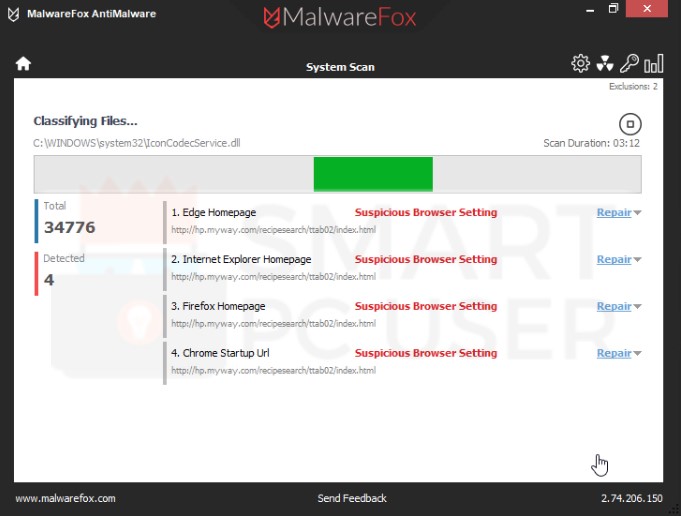

Screenshot of MalwareFox detecting RecipeSearch Toolbar
After the complete scan click on Next button to clean your computer thoroughly.
How to Stay Away from RecipeSearch Toolbar and other Browser Hijackers?
You need to be little cautious to stay protected. Such malware takes advantage of user's unawareness. RecipeSearch Toolbar spread through software bundling and some other method.
It would be better to avoid free software from the internet. There are options from which you can skip it. Also, you should not download the attachment from spam emails. These attachments might be infectious. Having an anti malware installed on your computer is a better way to stay away from such malware. I suggest you to install MalwareFox. It is good for this task. Keep enabling its real-time protection so that it can defend you from malware attacks.
Congratulations!
You have successfully removed RecipeSearch Toolbar Browser Hijacker from your computer system. Keep the Real-time protection enabled to prevent any further attacks.






















